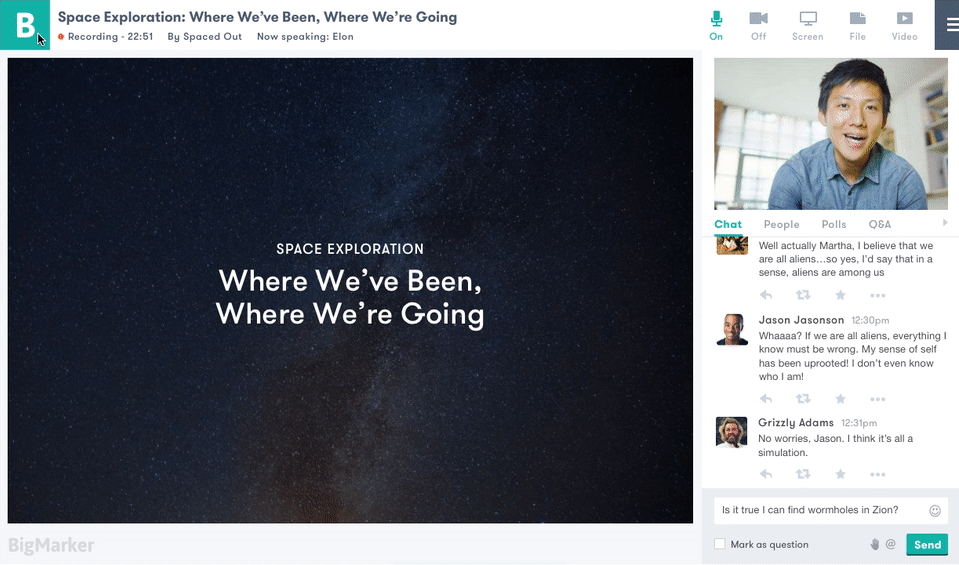UX/UI
BigMarker Conference Room Features
BigMarker Q&A
Unlike traditional webinar and event streaming platforms, BigMarker is built for multi-stream, highly interactive webinars and online events. Hosts value audience participation, and new features in the conference room are designed to make webinars increasingly interactive.
In large online events, however, it is difficult for hosts to sort through the live chat for questions from the audience. BigMarker Q&A aims to resolve this pain point.
How Does It Work?
An attendee sends a question directly to the host by marking a chat message as a question, and other audience members can upvote questions. Questions are ordered according to the number of upvotes and the timestamp.
The host is notified of new questions by a green dot next to the Q&A tab, and the host can see how many upvotes each question has. Once a question is resolved, the host marks it as answered and it is filtered into the "answered questions" view.
BigMarker Q&A consolidates and flags questions, helping hosts stay organized and engaged with the audience during live events.
Conference Room Theme Editor
Many BigMarker users host product demos or marketing webinars and want to put their brand front and center. Hosts can design conference and event landing pages with their own images and logos, but the Conference Room lacked the same branded experience.
The Conference Room theme editor allows hosts to add their logo, as well as choose from curated colors or enter their unique brand color.
How Does It Work?
To customize the Conference Room theme, hosts click on the "B" icon in the top left corner to open the theme editor. From there, they can add their logo and customize the color of the room, as well as save it as a default theme for all future online events.